
08 Oct Add Color Effects Using Photoshop

Today we are going to learn about coloring effects in Photoshop. It is so simple and easy to follow as usual. I think you may see this in many music album CD cover and some artist poster or wallpaper. OK, let’s start…
Step 1
Open the image in Photoshop.

Step 2
Go to the bottom of the layers palette and click on the Hue/Saturation option. Set the setting as below:

Step 3
After that, you may get this:

Step 4
Create a new layer and set it to Soft Light Blend mode. Choose a 48px hard brush and paint the new layer as shown below. You can choose the colors you like.

Step 5
Go to Filter > Blur > Gaussian Blur > 90 pixels.

Step 6
Finally, it’s done! It is easy and now you can edit your photo yourself easily.

Tips:
The lower the saturation will decrease the color more.
So, the lower the saturation will increase the visibility of the painted color.
Thanks for reading this tutorial. I think you like this. If you have any suggestion then please comment below.
Enjoy yourself…
Credit: kailoon.com
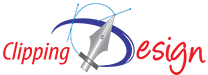
Sorry, the comment form is closed at this time.