
15 May How to Change Car Color in Photoshop

In this tutorial we will present how to change car color in photoshop. We use very easy masking method, color adjustment; without cost and various stylish color in your car. So, why not have a try…
The first and hardest part is going to be creating a mask for all the painted areas of the car. Now, don’t get mad, but I’m not going to tell you a super-easy way to mask, or select the painted areas, simply because there really isn’t one. I will link you to a tutorial on masking though.
Here’s a mask of my selection:
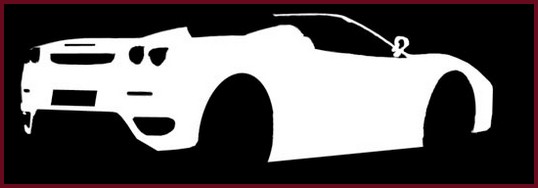
What you’re going to want to do is start with all the colored areas you want changed selected. Then create a new Solid Color Adjustment Layer and pick the color you want the car changed to.
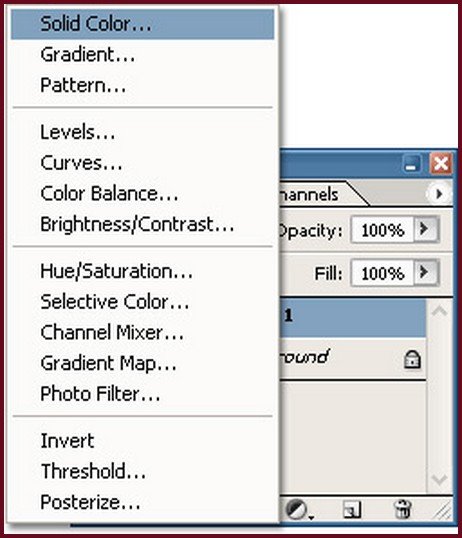

This is also a good time to find and correct the areas you might have missed.
Now, we have a few different options for changing the color, depending on what color you started with, and what color you want. There’s basically three or four Layer Modes we’re going to experiment with to see which one produces the best results for our color.
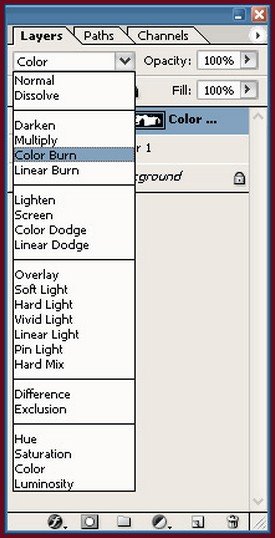
The first Layer Mode is we’ll try is Color Burn.

Mode: Color Burn
Not bad. Let’s try another one. Let’s try Overlay.

Mode: Overlay
Kind of cool, but not the color I was looking for. Now, let’s try Vivid Light.

Mode: Vivid Light
Now that’s a little intense. Not what I was looking for either. For the last one, let’s try Colo.

Mode: Color
Well, that’s pretty, but still wrong.
It seems like, for this project, the easiest change would be to use the Color Burn Mode.
Now, what if I want to make the car white? Let’s take the painter’s approach. Change the color on your Adjustment Layer to Black, and then set the color mode to Color. This will desaturate the image, almost like a painter uses primer.

Mode: Color
In this specific case, my car ends up looking pretty white. But, yours might not look the same and I can make it whiter. So I’ll duplicate the Adjustment Layer [Ctrl-J], set the color to white, and change the Mode to Soft Light.
Hope you can change your own car color from this tutorial.
I feel really glad if you give me feedback through comment below. Soon i am going to show more interesting & innovative tutorials so please keep visit our blog. That’s for now.
Have fun!
Reference: photoshoplab
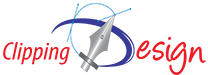

Sorry, the comment form is closed at this time.