
13 Apr How to Change Hair Color in Photoshop

Today’s tutorial we are going to share how to change hair color using Photoshop. In this tutorial we will try to make some very simple technique for creating natural hair transform into fashionable, stylish and looking superb. So, why not have a try….
Open up a photograph – I chose a beautiful Asian girl.

Choose a soft edge brush.

Press “Q” to enter in quick mask mode. Then mark the hair area with the brush. You do not have to be very accurate around the edges.

Press “Q” again to leave the quick mask mode.
Now we have a selection around the hair, however we need is the selection in the hair.
To do so, go to Select > Invert.

Now we dye the hair. Create a new Fill Layer by going to:
Layer > New Fill Layer > Solid Color
Under the basic properties of the new fill layer, change the mode to Soft Light, and then click OK.
Next you pick the new hair color. For the example, I choose red.
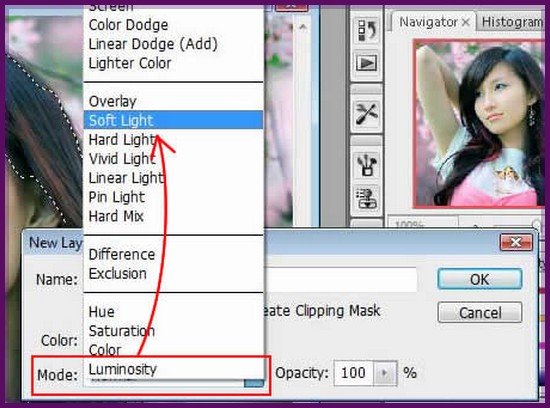
Final Result:

Hope you love this tutorial.
I feel really glad if you give me feedback through comment below. Soon i am going to show more interesting & innovative tutorials so please keep visit our blog. That’s for now.
Have fun!
Reference: psd.tu-torial.com
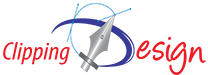
Ruby
Posted at 08:06h, 30 DecemberThis was really simple way…Thanks a lot for the tutorials….others I found on net were quite confusing 🙂
birju
Posted at 06:43h, 11 Maynice and easy
Adela
Posted at 04:55h, 29 SeptemberI read a lot of interesting posts here. Probably you
spend a lot of time writing, i know how to save you a
lot of work, there is an online tool that creates unique, SEO friendly articles in minutes, just type in google – laranitas free content source